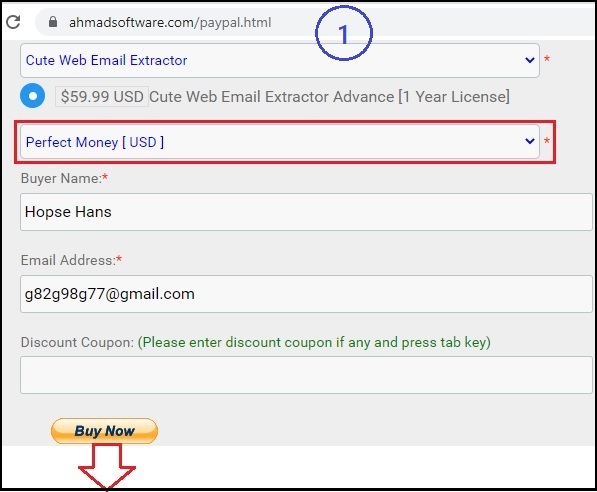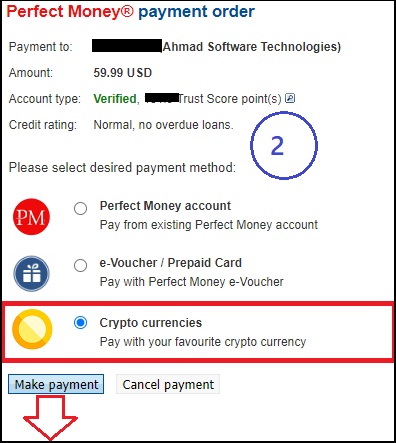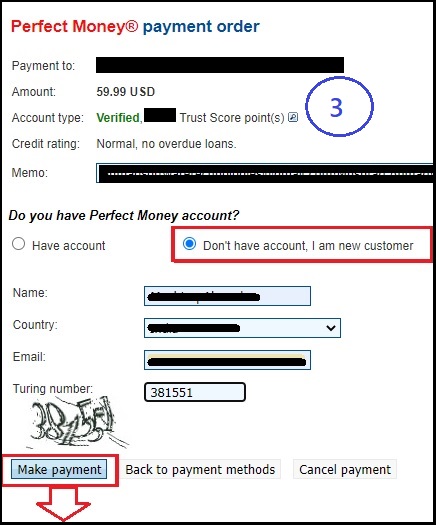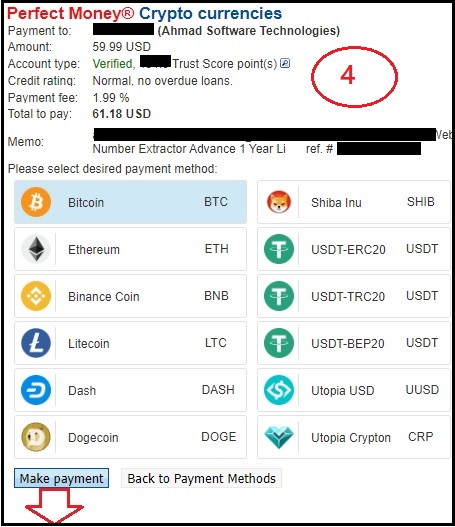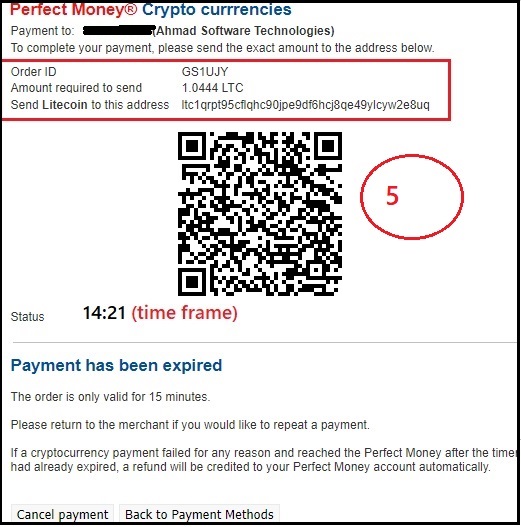LinkedIn data extraction limit depends on your LinkedIn account type. LinkedIn has some commercial use limitations on search:
- Basic Account: 100 profiles daily. It has monthly limit as per the number of first degree connections in your account. On ending monthly limit it will not allow to extract further.
- LinkedIn Premium Account:
- Business Plus: 300 profiles daily.
- Executive: 400 profiles daily.
- Pro: 500 profiles daily.
- Sales Navigator: 1200 profiles daily and for more safety it is better to keep daily extraction upto 1000
- Recruiter Lite:1800 profiles daily and for more safety it is better to keep daily extraction up to 1500
- Do not do continues extraction more than 3 hours.
- For LinkedIn Company Extractor see LinkedIn Company Extractor page
- For reading commercial use limitations on LinkedIn click More
- LinkedIn also blocks user accounts/IP address if too many requests are fired within a certain time limit. For example 70 - 100 requests in 2 - 3 minutes therefore apply proper random delay on software settings.
- LinkedIn provides Email address, Phone, Website and Address for your first degree connections profiles but in case of second, and third degree connections profiles, email addresses and phone numbers will be available only if LinkedIn member has made these public. Same will apply to your out-of-network connections.
- The product may not work properly or show error if there is any change in linkedin.com structure.
LinkedIn provides limited profiles view with basic (free) account. It has monthly limit as per the number of first degree connections in your account. On ending monthly limit it will not show you any profile in search till the month is ended.
When you over access LinkedIn profiles to your daily profiles view limit then LinkedIn blocks IP/Account temporarily and resumes within 24 hours. If you daily over access your daily profiles limit then LinkedIn blocks account.

You see this message when you over access LinkedIn profiles with your account daily limits. LinkedIn blocks IP/Account temporarily and resumes within 24 hours. To prevent from blocking the account, please don't bypass your LinkedIn account daily limit.
Normally it happens when you have reached your daily profiles view limit and your IP/Account is blocked by LinkedIn temporarily. After 24 hours your IP/Account is resumed in normal condition.
LinkedIn rule is to show maximum 1000 profiles per search even if there are millions of records.
Normal LinkedIn shows maximum 100 pages per search and 10 profiles per page.
LinkedIn Sales Navigator and Recruiter shows maximum 100 pages per search and 25 profiles per page.
For your satisfaction just open LinkedIn in browser and browse the page number 101 of your search and LinkedIn will not show page 101. Similarly Sales Navigator and Recruiter will not show page 41 on browser.
Normal LinkedIn shows maximum 100 pages per search and 10 profiles per page.
LinkedIn Sales Navigator and Recruiter shows maximum 100 pages per search and 25 profiles per page.
For your satisfaction just open LinkedIn in browser and browse the page number 101 of your search and LinkedIn will not show page 101. Similarly Sales Navigator and Recruiter will not show page 41 on browser.
LinkedIn does not load properly if Internet Explorer will be below version 10. LinkedIn Extractor Software use Internet Explorer 10 or above. Please update your Internet Explorer version 10 or above.
There could be two scenarios in this issue:
- LinkedIn Extractor Software keeps track of already extracted profiles in the same session and do not extract the profile in every search if it is extracted in one search. Same session means time between software started to software close time.
-
If you enabled "History Saving" in LinkedIn Extractor software settings then software do not extract a profile if it already has extracted and saved in file. "History saving" option works even if you restart the software.
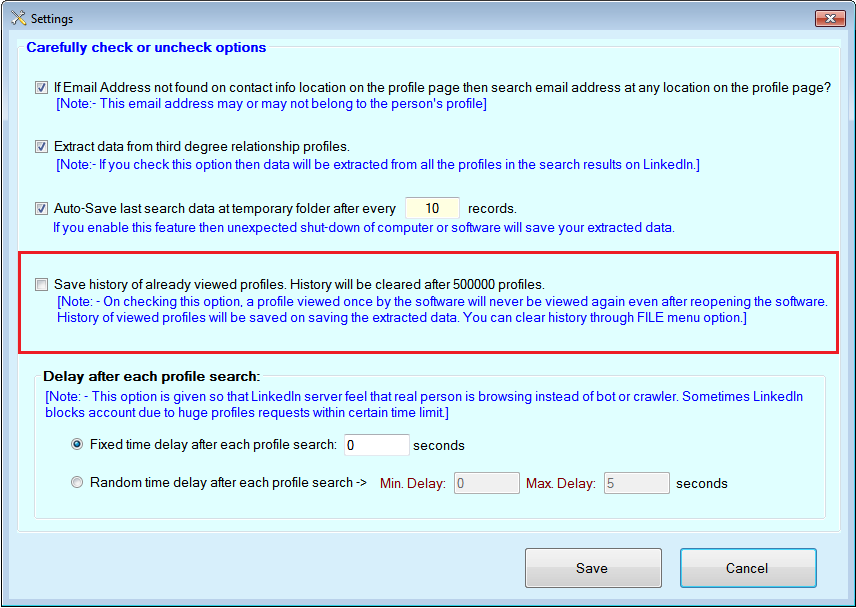
LinkedIn shows maximum 100 pages even searches will show millions of records. For your satisfaction just open LinkedIn in browser and browse the page number 101 of your search and LinkedIn will not show page 101.
To open LinkedIn Recruiter site select LinkedIn Source: "LinkedIn Recruiter" as shown in below picture:
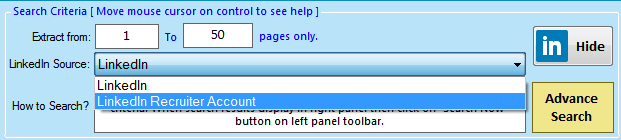
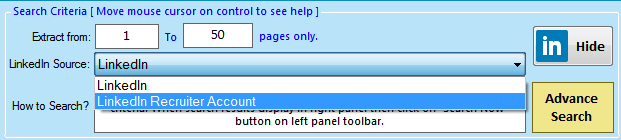
To open "LinkedIn Sales Navigator" site select LinkedIn Source: "LinkedIn Recruiter" as shown in below picture:
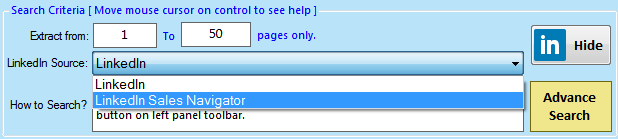
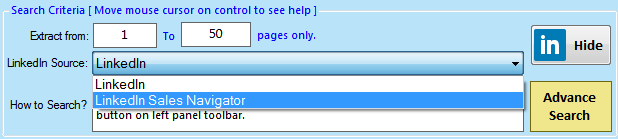
If you want to clear history of saved profiles to extract all the profiles in current search then follow the below screenshot:
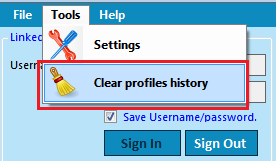
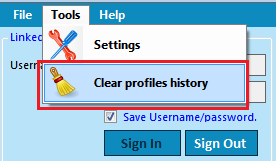
When you set start page from 51 or anyother page then software will start searching from that page as shown in below screenshot:
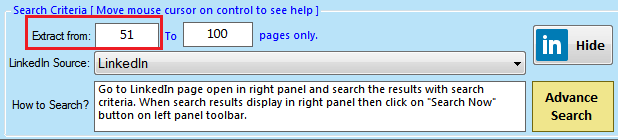
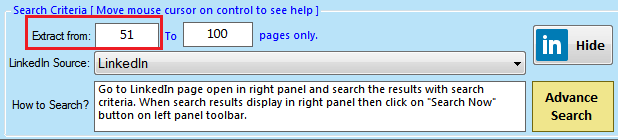
If you follow the LinkedIn commercial use limitations then your account will never block on extracting profiles with data extraction software.
Yes you can use mulitple LinkedIn accounts with our LinkedIn Extractor software.
To activate full version of the software, just click on "Activate Full Version" button on software toolbar and pop-up will open then click on "Buy Registration" button and it will bring you to purchase page as shown in below screenshot: https://www.asextractor.com/paypal.html
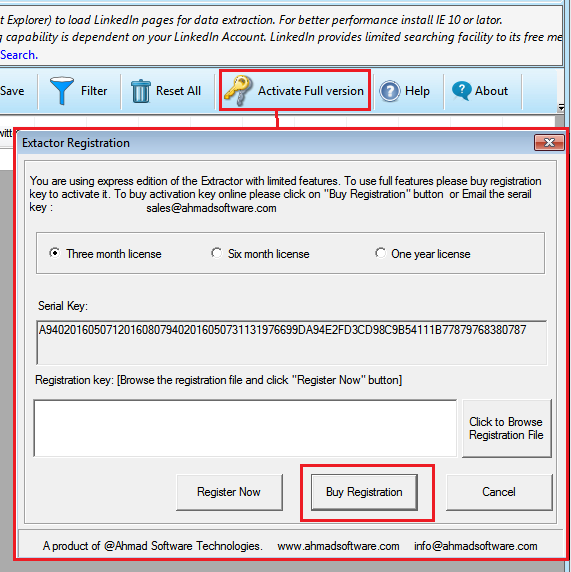
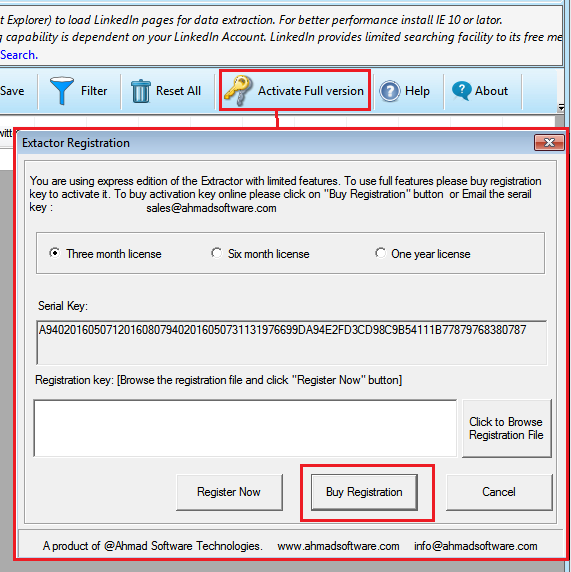
If you enable "History Saving" in software settings then already "extracted and saved" profiles will not be extracted again.
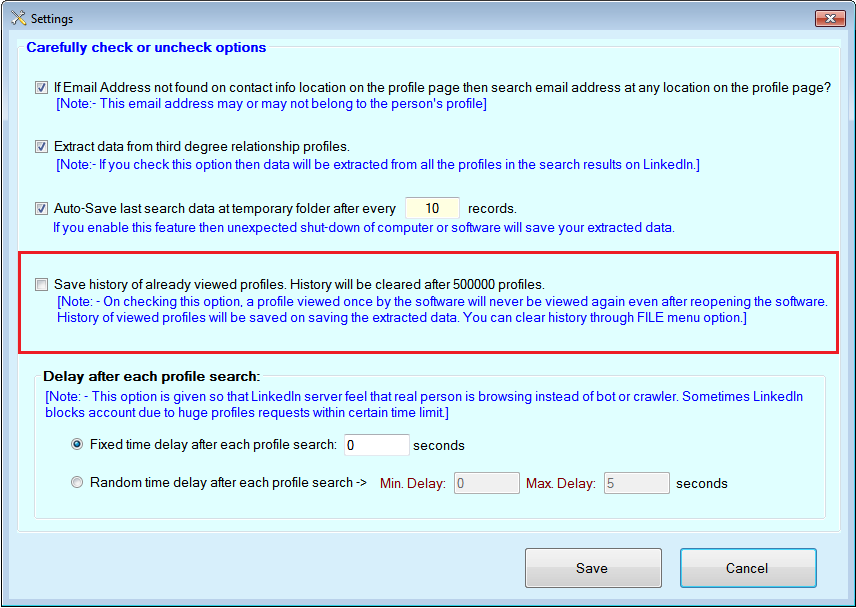
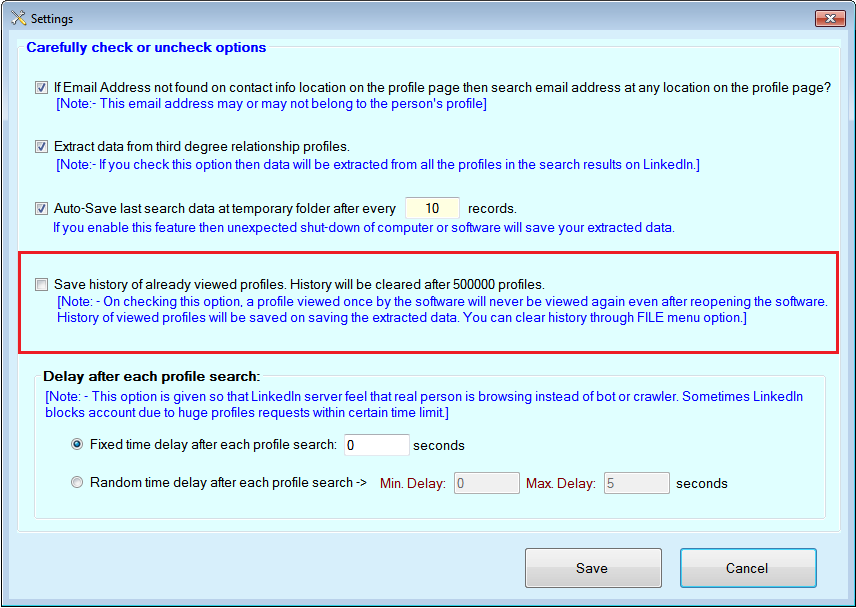
What would be the benefit of extracting a profile again and again if you have saved it already? It is just wastage of your daily profiles limit on LinkedIn as well as wastage of bandwidth.
Yes you can set random delay in settings as shown:
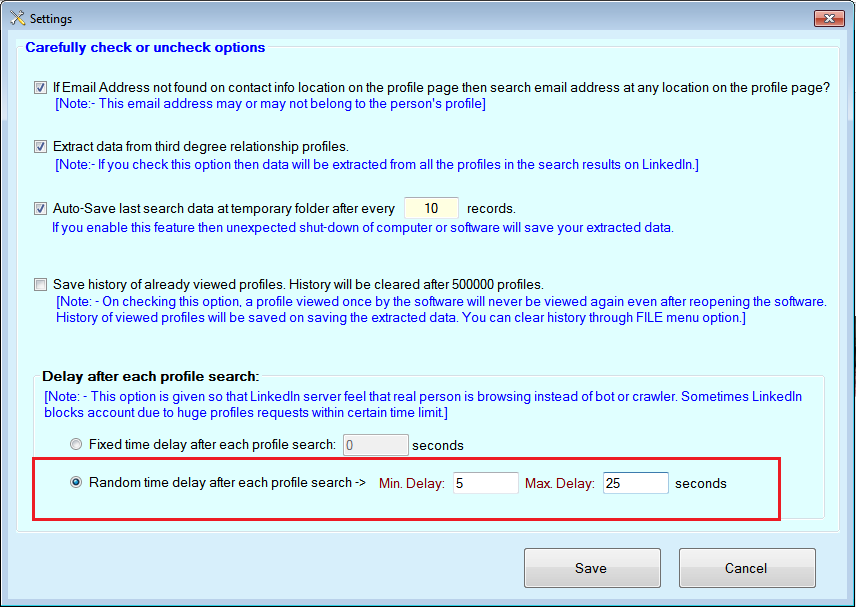
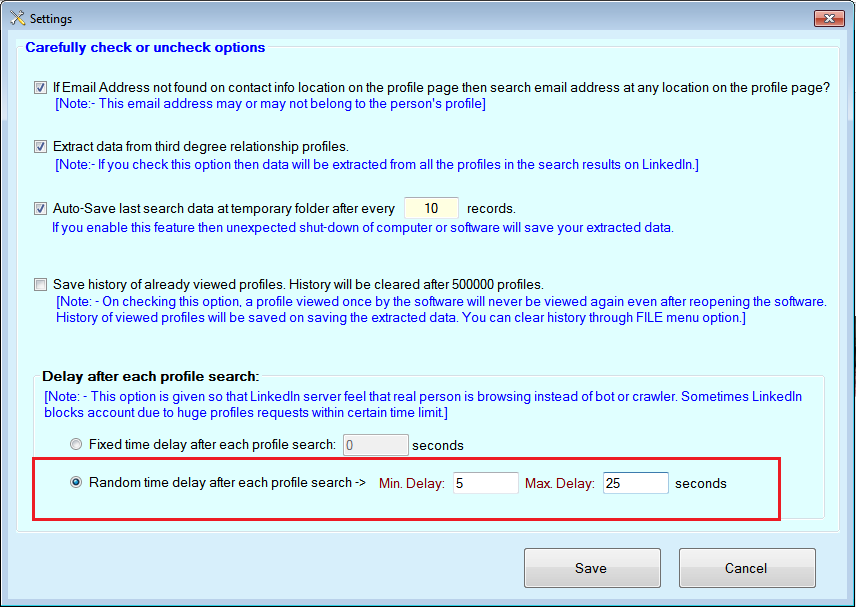
If you have enabled Auto-Save option in settings then you can recover extracted profiles:
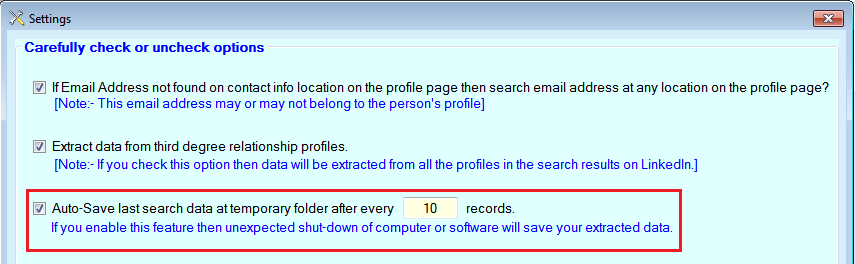
Just click the menu item as shown below:
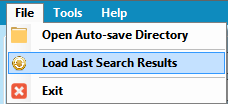
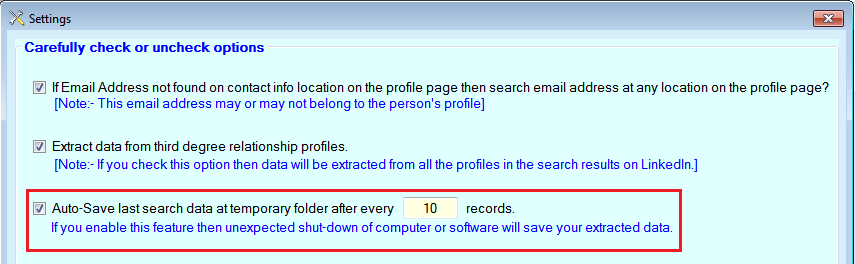
Just click the menu item as shown below:
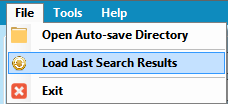
On LinkedIn, people in your network are called connections. Your network is made up of your 1st-degree, 2nd-degree, 3rd-degree connections, and fellow members of your LinkedIn groups.
1st-degree - People you're directly connected to because you've accepted their invitation to connect, or they've accepted your invitation. You'll see a 1st degree icon next to their name in search results and on their profile. You can contact them by sending a message on LinkedIn.
2nd-degree - People who are connected to your 1st-degree connections. You'll see a 2nd degree icon next to their name in search results and on their profile. You can send them an invitation by clicking Connect or contact them through an InMail. Learn more about InMail.
3rd-degree - People who are connected to your 2nd-degree connections. You'll see a 3rd degree icon next to their name in search results and on their profile.
1st-degree - People you're directly connected to because you've accepted their invitation to connect, or they've accepted your invitation. You'll see a 1st degree icon next to their name in search results and on their profile. You can contact them by sending a message on LinkedIn.
2nd-degree - People who are connected to your 1st-degree connections. You'll see a 2nd degree icon next to their name in search results and on their profile. You can send them an invitation by clicking Connect or contact them through an InMail. Learn more about InMail.
3rd-degree - People who are connected to your 2nd-degree connections. You'll see a 3rd degree icon next to their name in search results and on their profile.
- If their full first and last names are displayed, you can send them an invitation by clicking Connect.
- If only the first letter of their last name is displayed, clicking Connect isn't an option but you can contact them through an InMail.
Out of Network - LinkedIn members who fall outside the categories listed above. You can contact them through an InMail.
LinkedIn does not show the member names that are out of your network therefore you see "LinkedIn Member" instead of member name.
Software has no restriction on extracting profiles from LinkedIn but LinkedIn has some commercial use limitations. Please see question: Q : - 1 What are the LinkedIn data extraction Limitations?.
You can export your data in .xlsx, .csv,(opens in excel) .txt files.
Please write 51 in "Extract From" field as shown in blow picture:
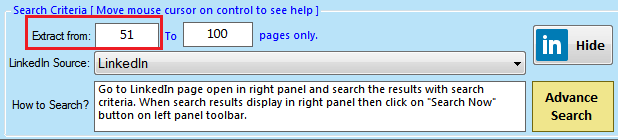
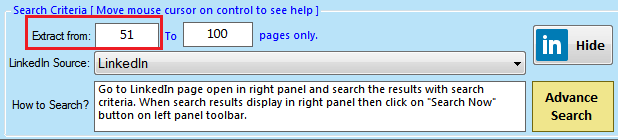
You can purchase software through our online payment system via Credit, Paypal. You can also send amount through "Western Union", "Moneygram". If you want to send amount through "Western Union", "Moneygram" then contact us.
When your software license will expire then software will show you message like "You registration has been expired. Please renew your registration". Then you just follow as you purchased first time:
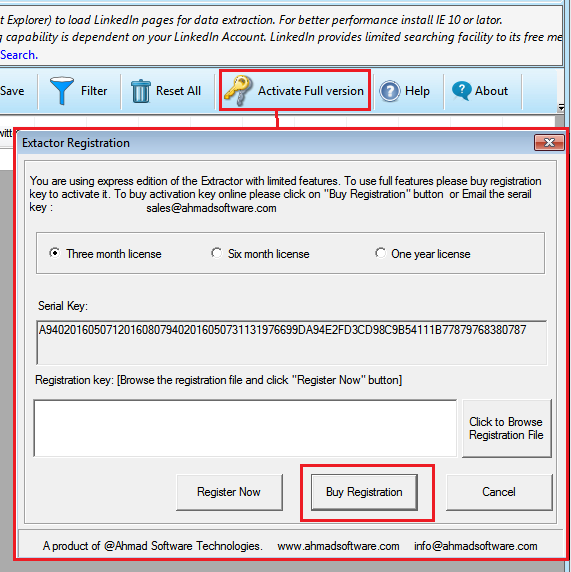
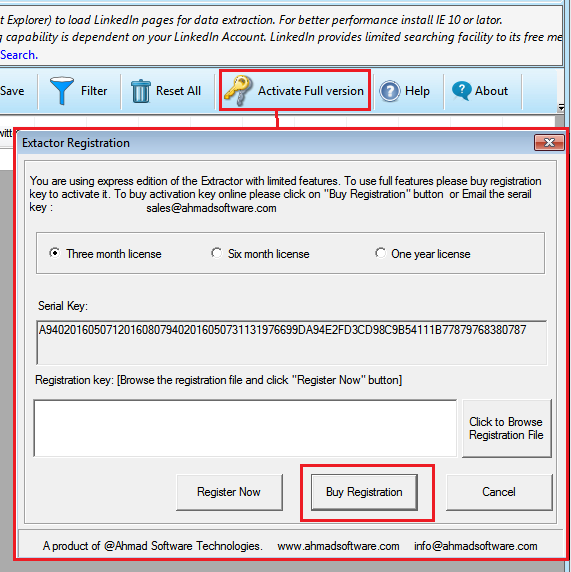
Paypal, Credit Card, Perfect Money, BitCoin, Moneygram, Western Union.
Our system is very intelligent in detecting fraudulent transactions. This message comes when a person tries to purchase the software license with fake information like credit card, paypal account. To avoid from blocking your purchase, please carefully enter your purchasing information.
Please install the software on your computer and run it and follow the screenshots as shown below:
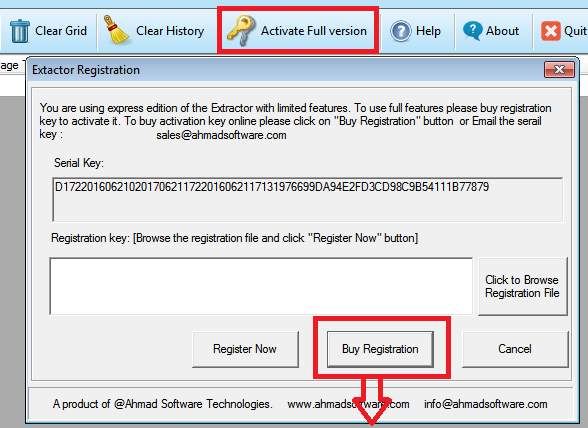
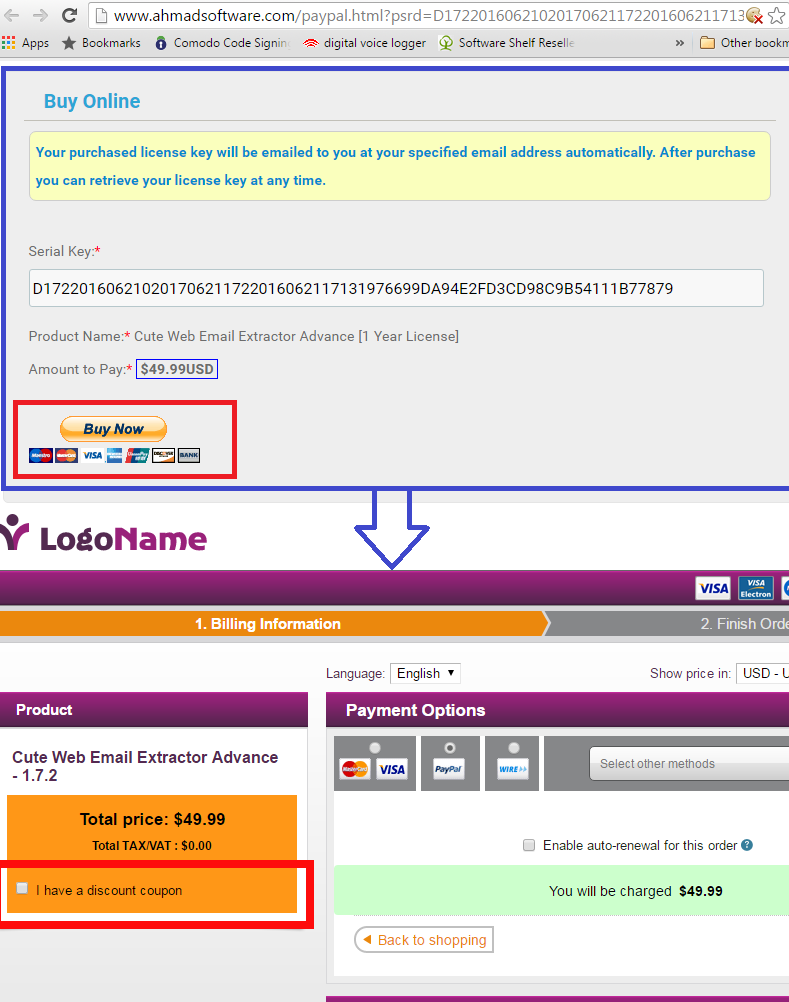
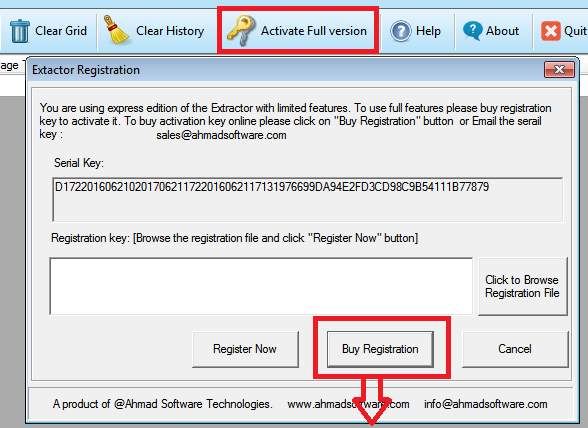
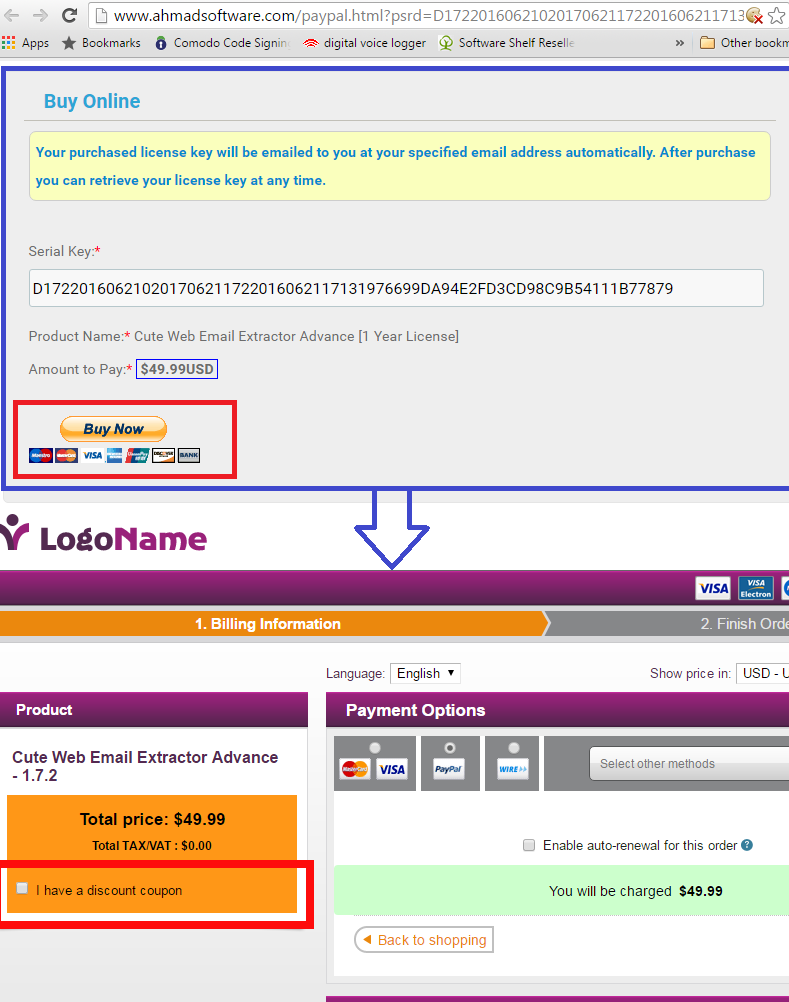
Please download the license file instead of opening in web browser then browse the file from registeration box on software instead of opening it. Follow the screenshots as shown below:
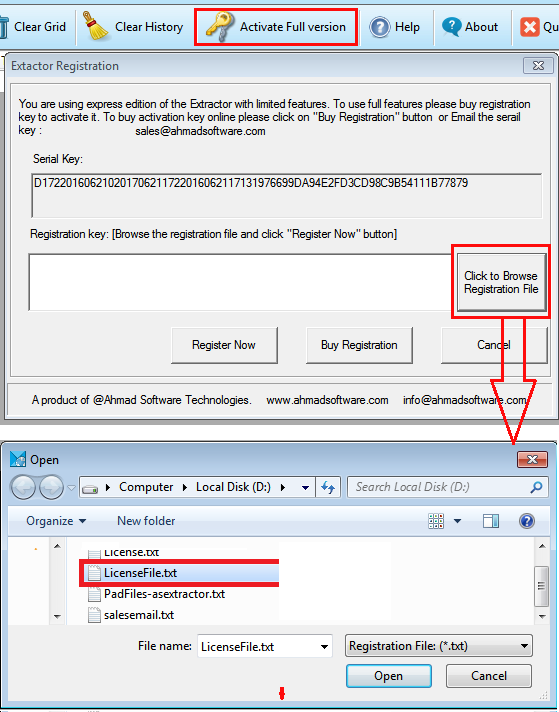
Please install the software then run it and follow the screenshot:
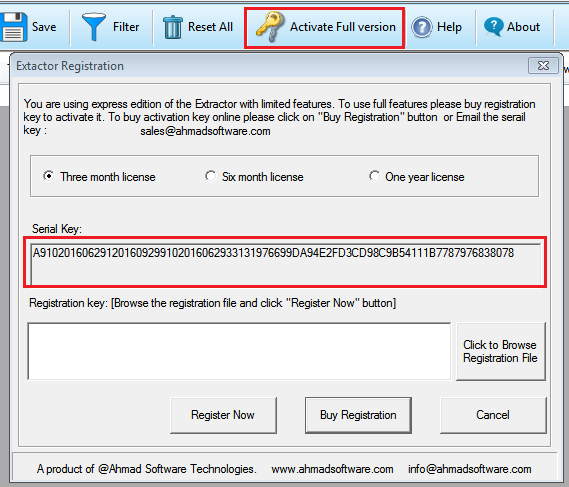
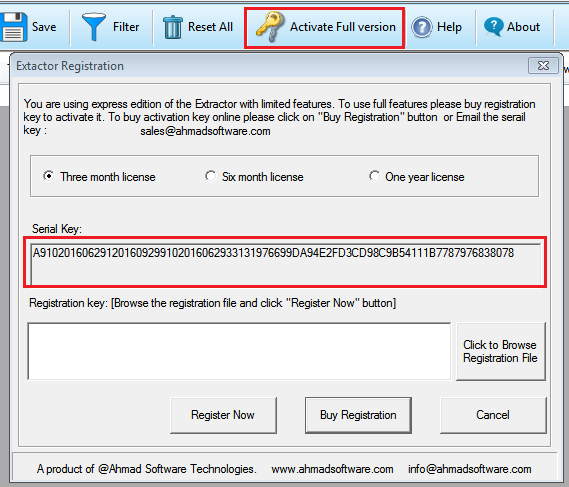
LinkedIn provides email addresses for all your first degree connections but in case of second, and third degree connections, email addresses will be available only if LinkedIn member has made email address public. Same will apply to your out-of-network connections.
Click on "Activate Full Version" button on software toolbar and pop-up window will open then click on "Buy Now" button on pop-up window and it will bring you on purchase page. On purcahse page you select payment method as you wish.
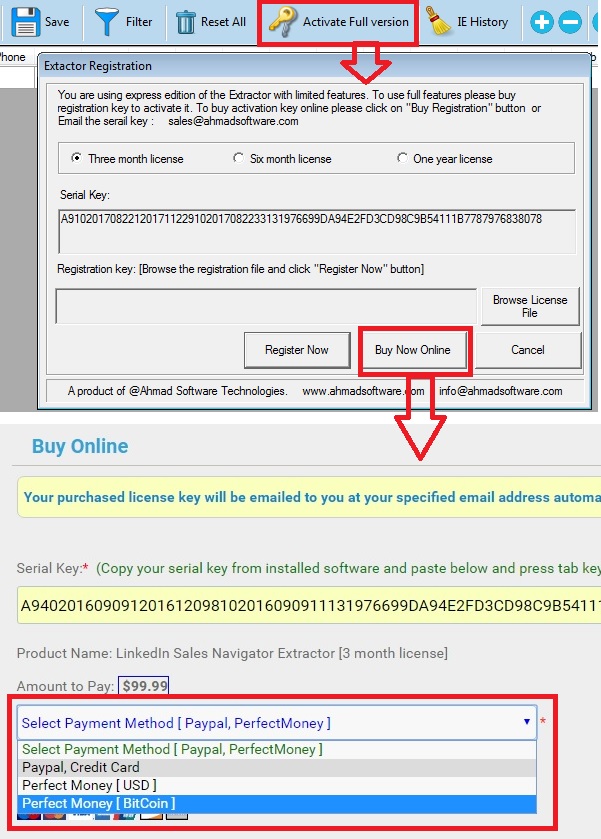
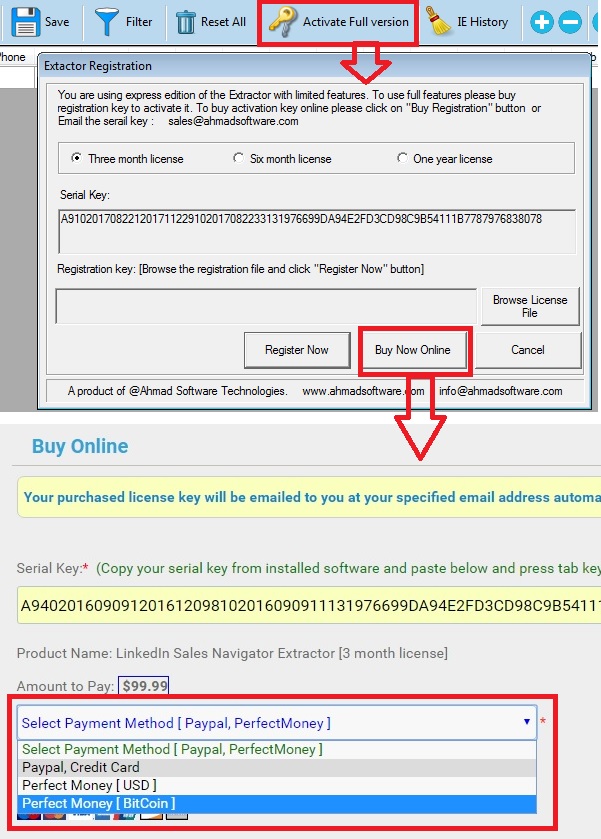
U.S. judge says LinkedIn cannot block startup from public profile data. You can read complete court judgement about scrapping public profiles from LinkedIn at www.reuters.com
Please install the software from our website and run it then click on "Activate Full Version" button on software toolbar and popup window will open then copy the software serial key from popup window and send to us via email to generate the trial license. Please see the screenshot to copy the serial key:
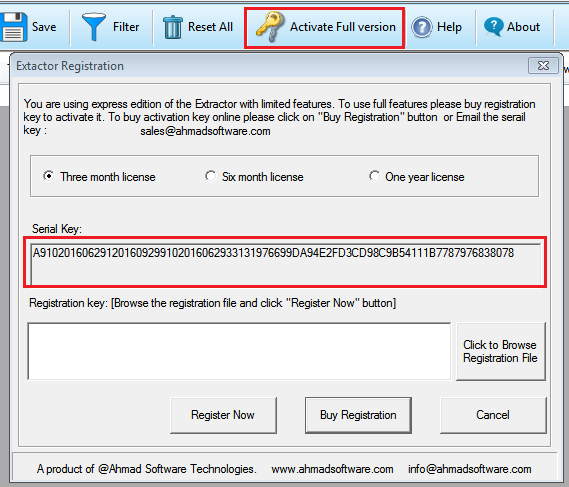
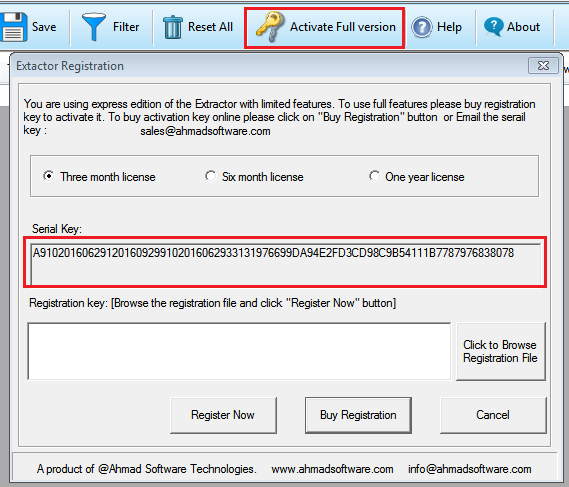
It happens when option "If Email Address not found on contact info location on the profile page then search email address at any location on the profile page?" is enbable. Sometimes LinkedIn shows ads email addresses repeatedly. Please disable this option:
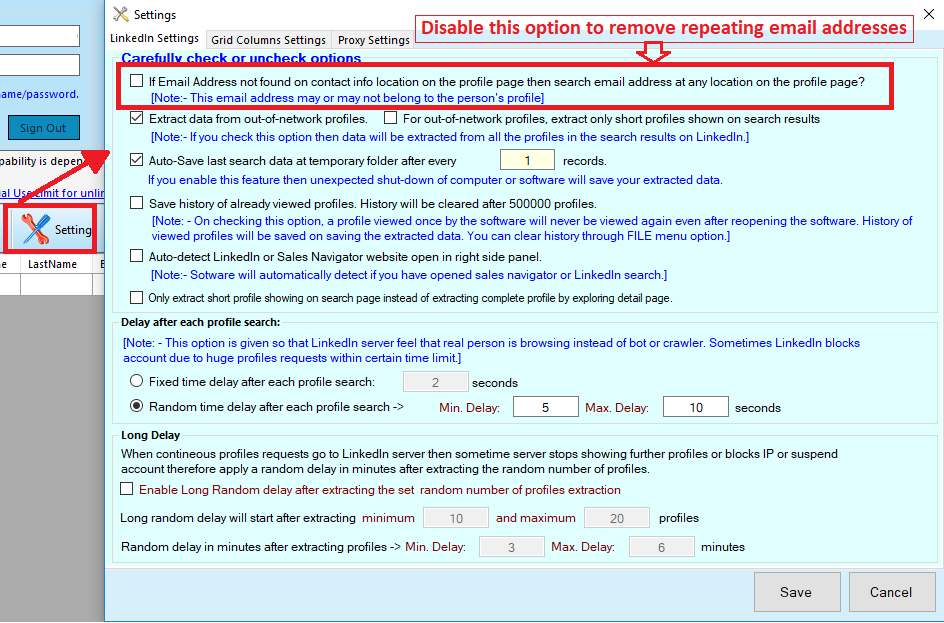
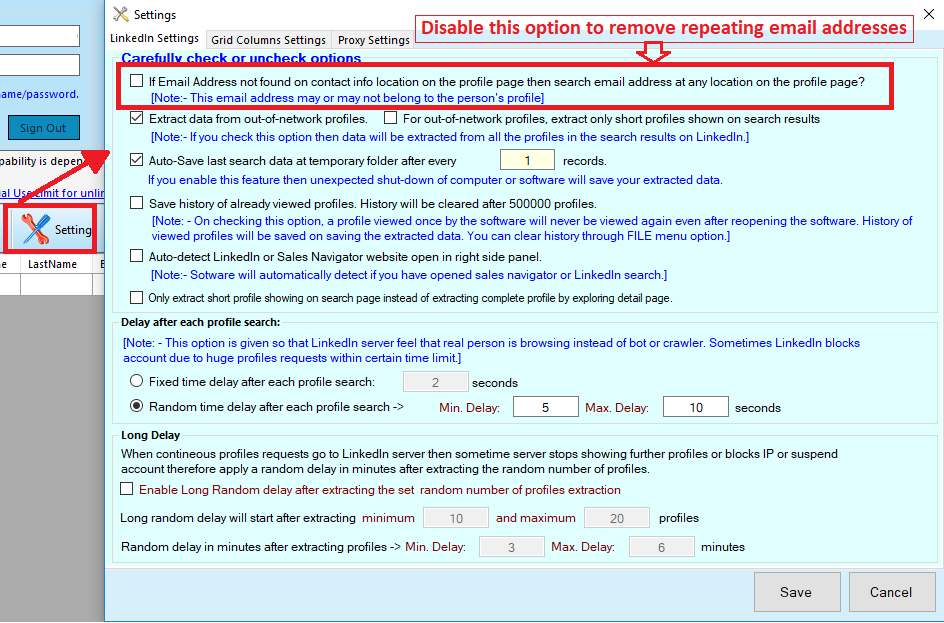
It happens when profiles are out-of-network in your search resuls and LinkedIn don't show out-of-network profiles. Its solution it extract short profiles only showing on search page. Please enable this option:
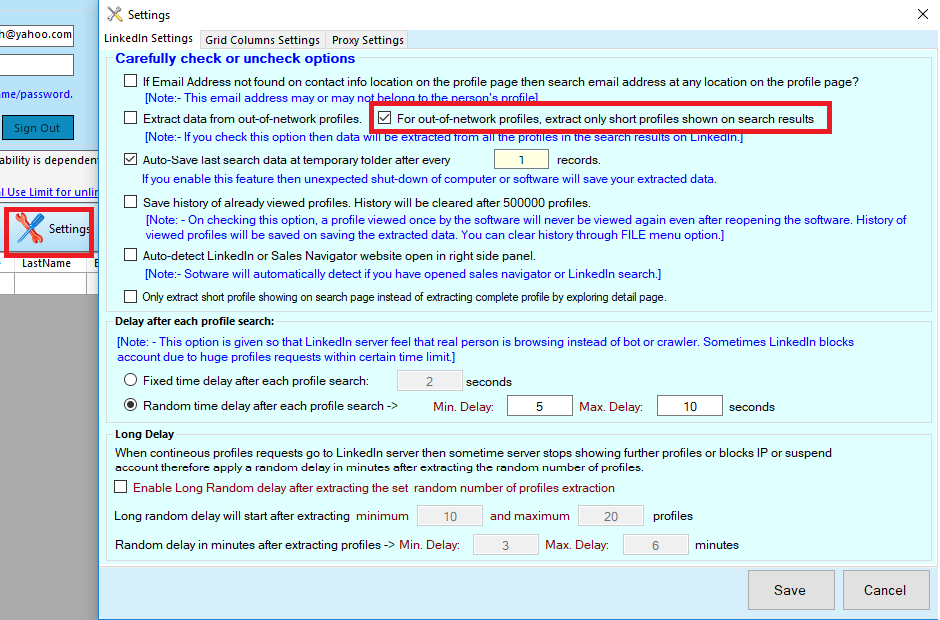
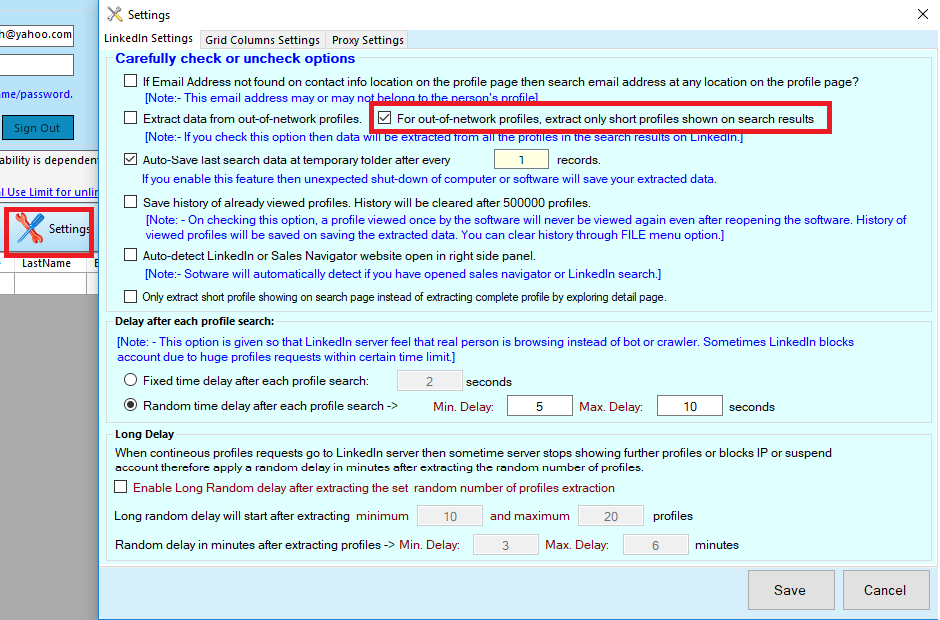
You can able short profile extraction option:
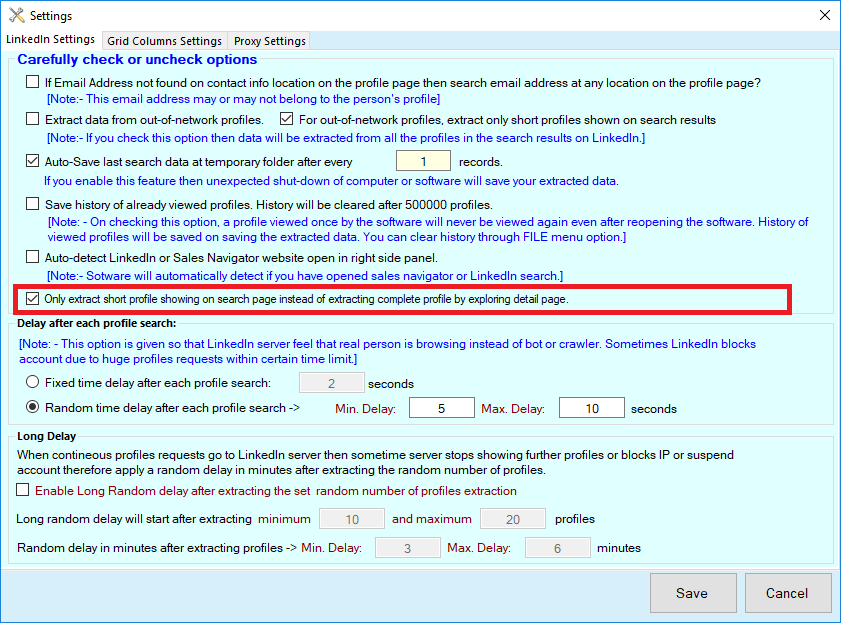
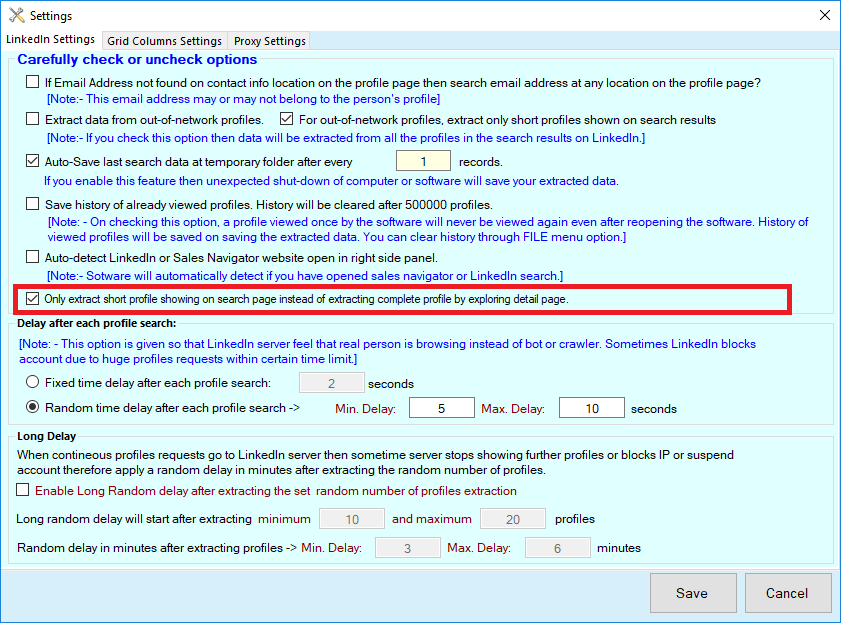
Software is dependent on LinkedIn and it cannot change LinkedIn policies. LinkedIn policy is to show maximum 100 pages per search even if there are millions of records. Simple LinkedIn shows 10 records per page and maximum 100 pages. It means 10x100=1000. Similarly Sales Navigator shows 25 records per page and maximum 100 pages per search. 25x100=2500. You can do the experiment with LinkedIn on any browser for your satisfaction.
Now we come on the resolution to extract all the data in a search. For example you do a search and simple LinkedIn showed you 3000 records and LinkedIn will stop showing further pages after 100. It means 2000 records cannot be extracted as you did the search. For example these records belongs to 2 countries and 4 cities. Now you have to apply search filters like country and city. In first search you selected 1 country and its first city and it showed you 700 records and you run the extractor and all are extracted. In next search you again selected 1 country and selected second city and it showed you 900 records and you extracted. In third search you selected 2 country and its first city and it showed you 800 records and you run the extractor and all are extracted. In next search you again selected 2 country and selected second city and it showed you 600 records and you extracted.
Now we come on the resolution to extract all the data in a search. For example you do a search and simple LinkedIn showed you 3000 records and LinkedIn will stop showing further pages after 100. It means 2000 records cannot be extracted as you did the search. For example these records belongs to 2 countries and 4 cities. Now you have to apply search filters like country and city. In first search you selected 1 country and its first city and it showed you 700 records and you run the extractor and all are extracted. In next search you again selected 1 country and selected second city and it showed you 900 records and you extracted. In third search you selected 2 country and its first city and it showed you 800 records and you run the extractor and all are extracted. In next search you again selected 2 country and selected second city and it showed you 600 records and you extracted.
Software can extract only what LinkedIn provides and it cannot extract or generate any information from itself that is not available on LinkedIn.